NSDL PAN Card PDF Download Only Mobile OTP 2024 – Today in this article we are going to know how to download PAN Card PDF by receiving Mobile Number per OTP from NSDL Website from PAN Number.
What often happens is that the Email ID registered with our PAN card is wrongly registered, due to which we cannot receive the Email OTP.
In this case, you can register Mobile number per OTP Receive, and you can download Pan Card PDF.
To download PAN Card online, you have to pay a charge of Rs 8.26, only after that you can download the PAN card.
Pan Card pdf Download by Pan Number In NSDL Website
To download Online PAN Card PDF, you can follow the steps given below –
Step 1:- To download PAN Card, you have to click on this link https://www.onlineservices.nsdl.com/.
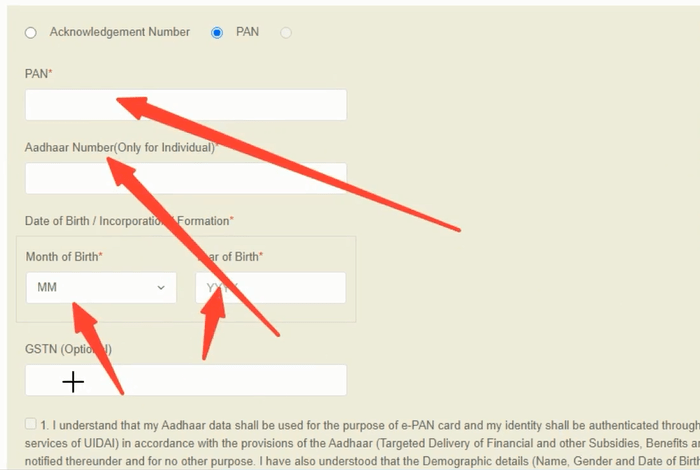
Step 2:- Then you get to see something like this in front of you, now you have to select the option by which method you want to download PAN Card, like we have to download from PAN Number, so we have ticked PAN Option.
Step 3:- PAN – Enter PAN Number, Aadhaar Number(Only for Individual) – Enter Aadhar Number, Month of Birth – Enter only month of date of birth, Year of Birth – only year of date of birth enter.

Step 4:- Do not enter anything in GSTN (optional), this is for Firm/Company PAN Card, Accept Term & Condition, Enter Captcha Code then click on Submit Button.

Step 5:- Mobile Number – You have to tick if you want to receive OTP on mobile, OTP will be sent on both Email and Mobile Number by clicking on both Button, then you will have to enter OTP from both the places after that Only you can download PAN, so receive OTP only on the item which is correct, like in our case Mobile Number is correct, Email Id is Wrong, then Accept Term & Condition, Generate OTP Button per click.

Step 6: – Enter OTP – In this you have to enter 6 Digit OTP, which you must have registered Mobile Number per Receive, it has to be entered here, then click on Validate Button.
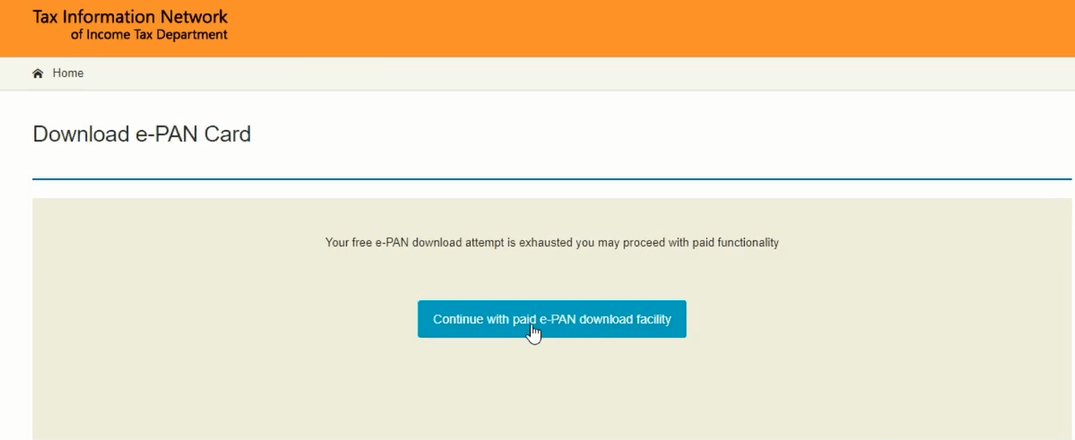
Step 7:- Continue with Paid e-PAN Download Facility Button per Click.
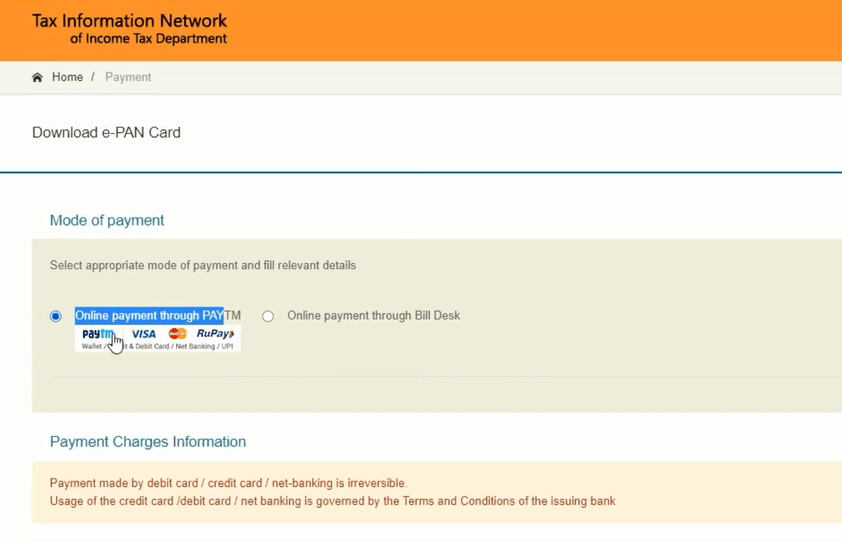
Step 8:- Online Payment Through PAYTM Button per Click.
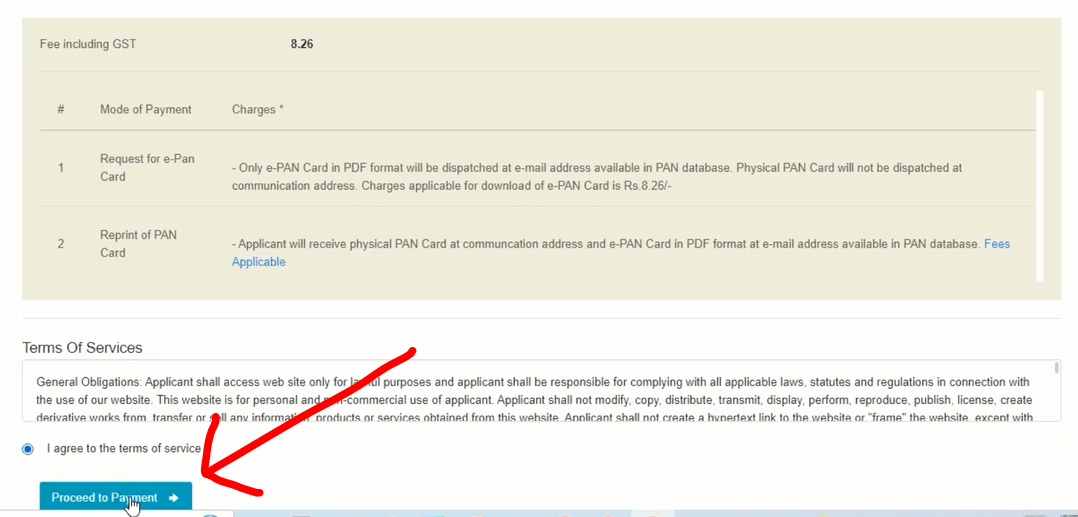
Step 9:- I agree Button per click and Proceed to Payment Button per click.
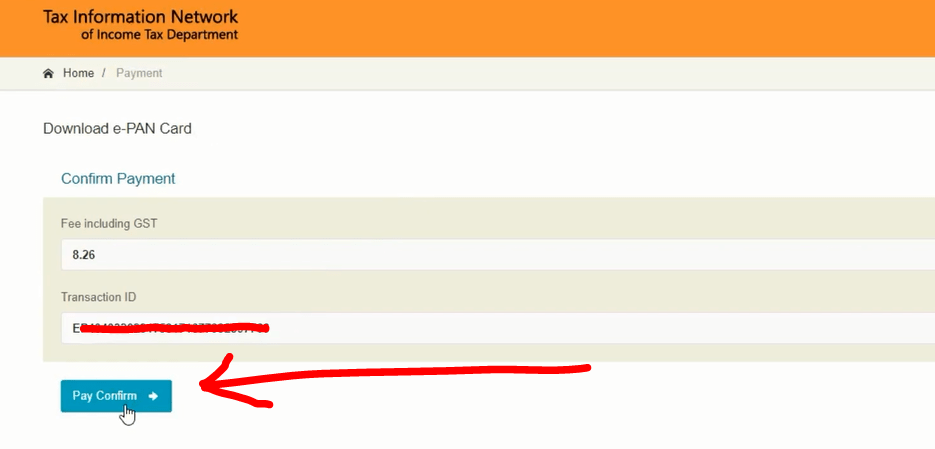
Step 10:- Click on Pay Confirm Button to make payment.

Step 11- Pay Payment by scanning QR Code, any application like Phone pe, Google Pay, Amazon Pay, PAYTM etc.
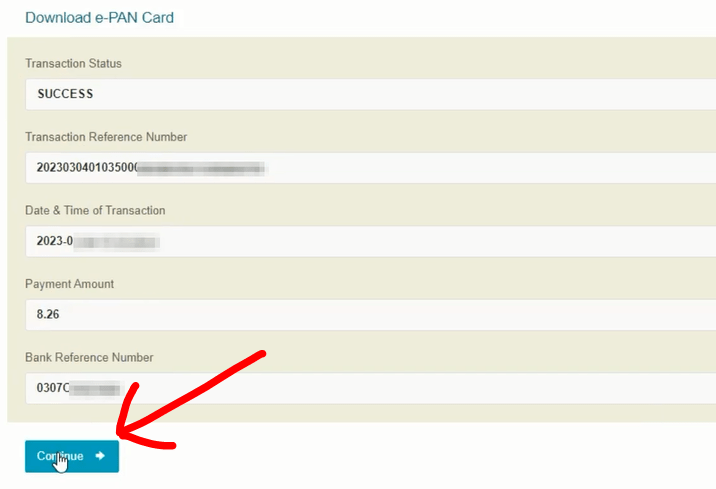
Step 12: – Then you get to see something like this, now you have to click on Continue Button.
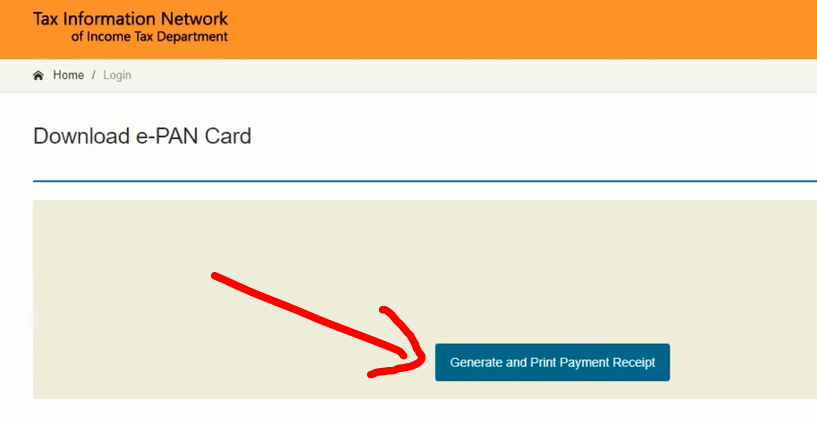
Step 13: – Generate and Print Payment Receipt Button per click.
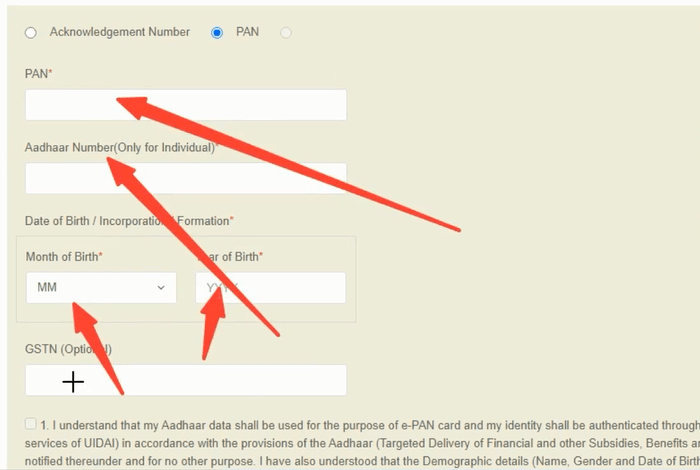
Step 14: – Payment Receipt will be displayed in front of you, then click on Download e-PAN Button.
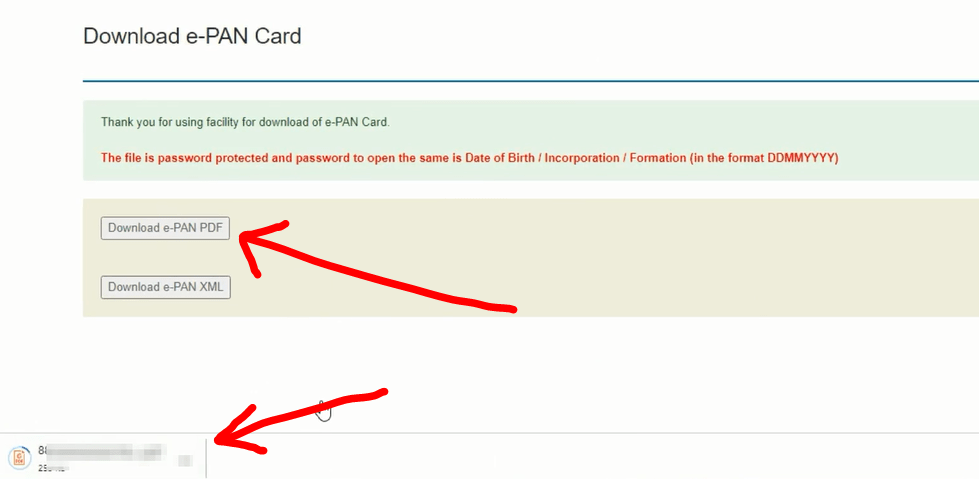
Step 15:- Click on Download e-PAN PDF Button, below you will see PDF download.
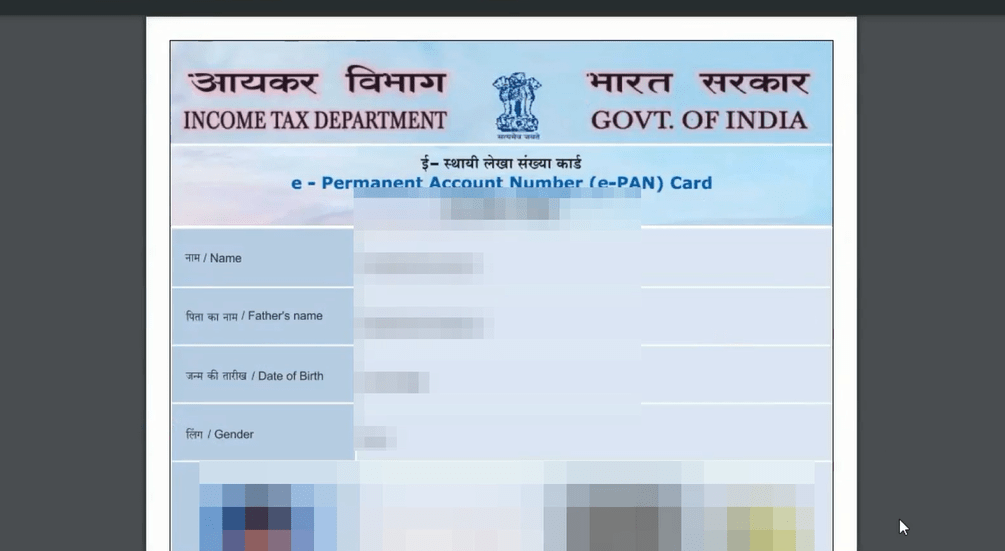
Step 16:- When the PAN card pdf download is complete, then it has to be opened, you will be asked to enter the password, in that you have to enter the Date of Birth, remember when you enter the password, then you will have to -,/ Nothing like this To enter is to enter only the number.
Then the PAN Card PDF opens in front of you, something like this you can download your PAN Card PDF, hope you have liked this article, if you have any doubt then you can comment below.