Ration card digital signature online validate after download – How to Verify Red Cross Signature, If you have downloaded the Ration Card PDF from your eMitra website and when you print our Ration Card PDF, your digital signature shows invalid in the PDF or shows Red Cross signature. Yes, the cross mark is visible, in such a situation you cannot take the printout of the ration card PDF, in such a situation how can you enable or turn on the right cross mark in the ration card PDF.
How to verify invalid signature ?
When you open the ration card PDF to print and you see that the digital signature in the PDF is looking invalid and there is a crossed red mark, you have to mark it with the right green color and then print it,
If you are not able to validate digital signature through any PDF software, then how can you validate digital signature through online website without installing PDF software? Verify digital signature in PDF from online website.
Ration card digital signature online validate after download
To validate online digital signature, you can follow the steps given below –
- Step 1:- To validate the digital signature of ration card and other pdf from online ecard cutter go24 info website, you can visit this link https://ecardcutter.go24.info/.
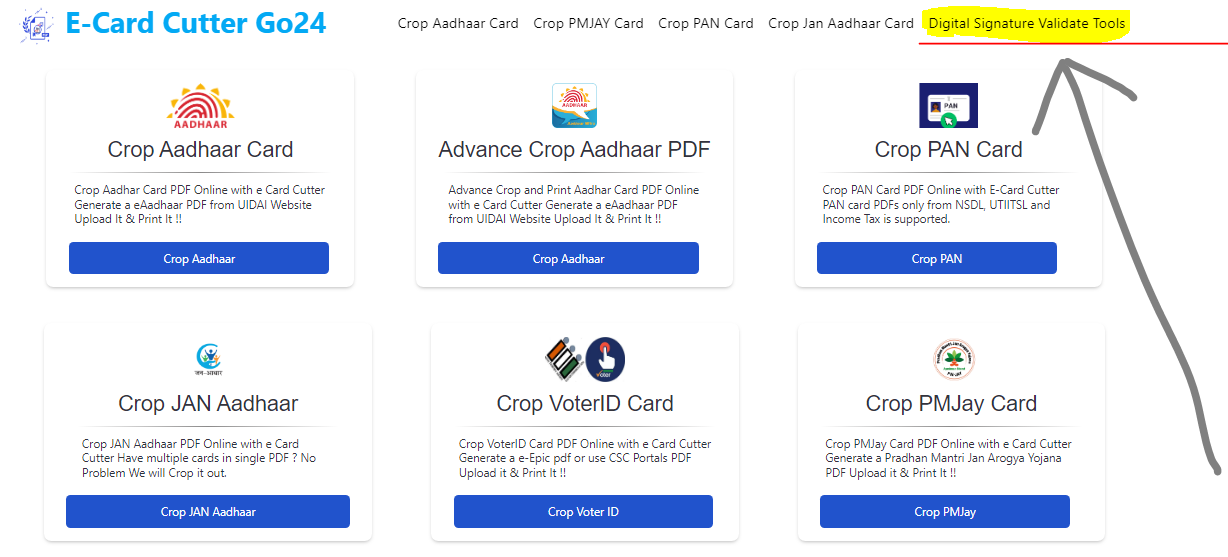
- Step 2:- Click on “Digital Signature Validation Tools” button if you want to validate the digital signature available in a PDF.
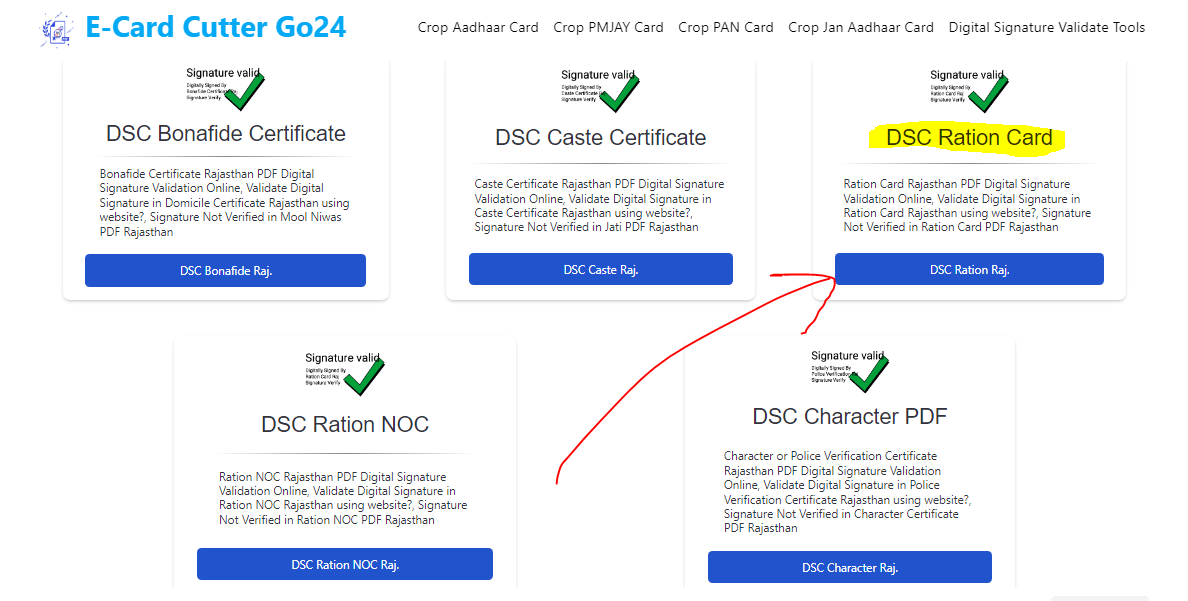
- Step 3:- In the section “DSC Ration Card” you will be able to see DSC Ration Rajasthan blue button, click on it.
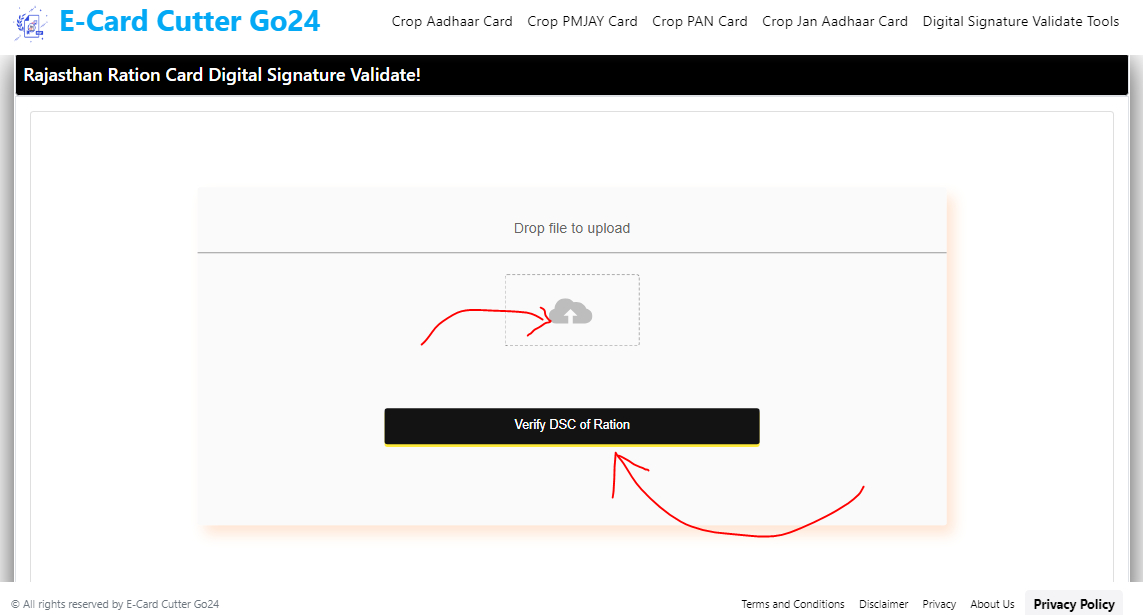
- Step 4:- Here you get to see the message “Rajasthan Ration Card Digital Signature Validate” now you have to click on Upload Icon and then click on Verify DSC of Ration Button.
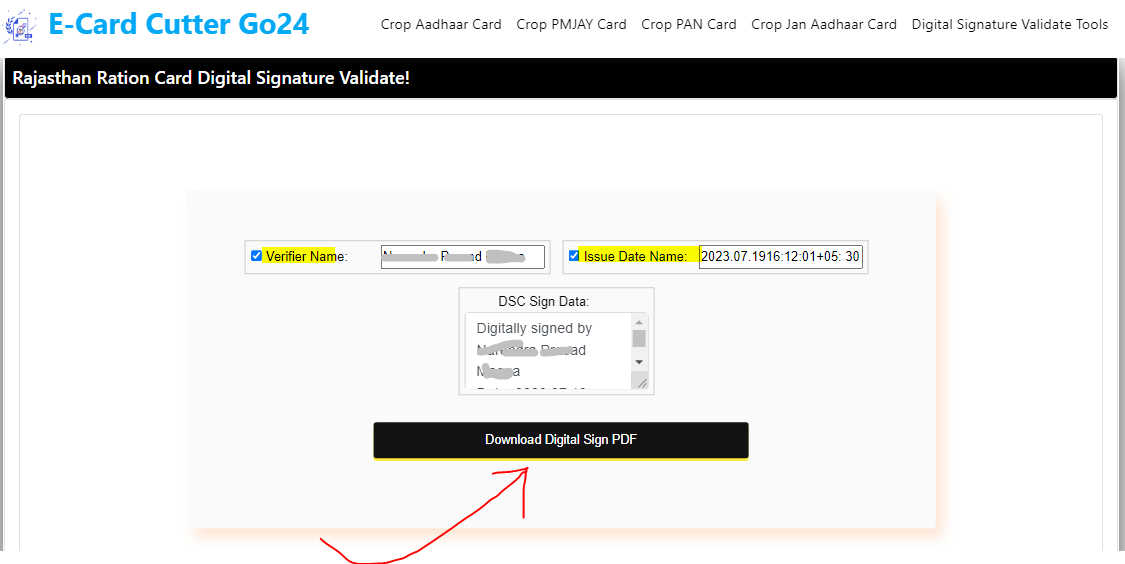
- Step 5:- Here you get to see “Verifier Name” and “Issue Date“. The digital signature in your PDF has to be matched with those details which can be changed if it is wrong.
- Step 6:- After checking DSC details click on “Download Digital Sign PDF” button.
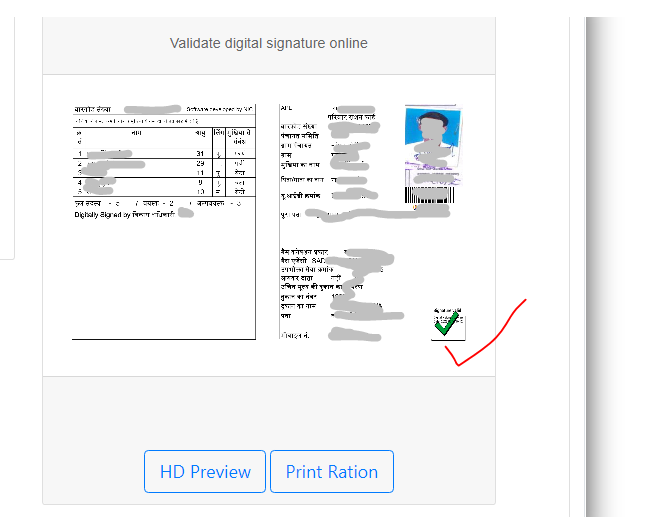
- Step 7:- Here instead of the cross red mark and question mark, you get to see the right green mark.
- Step 8:- As soon as you click on the Download Digital San PDF button, after a few seconds you get to see the right mark.
- Step 9:- If you click on the HD Preview button, you will get to see its full view.
- Step 10:- When you click on the Print Ration button, you get to see the output of that ration card PDF.
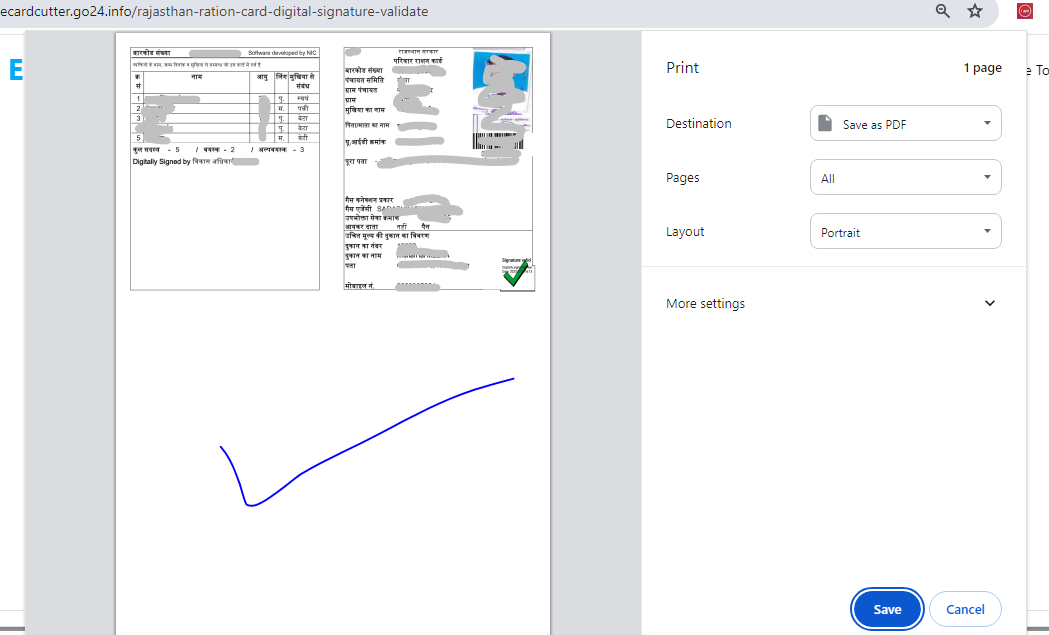
- Step 11:- As you click on the Print Ration Button, you get a look like this, here you select the printer name connected to your system and then click on the Print Button.
- Step 12:- If you do not want to print, you have to save it in PDF, select your Destination as PDF, then click on the Save button, by doing this, the PDF of the ration card will be downloaded with Validate Signature.In this way you can validate the signature which is shown as invalid in the ration card PDF.